How To ?
If you don't have a gmail account, then create one. For creating a blog, you will need this account.- Create a gmail account here.
- Login to blogger.com.
- Click on New blog button.
- A popup window will appear. Now enter blog title and address.
- Select a template for you new created blog. You can change and customize template later. Check below "Recommended" section of this tutorial to get best premium templates.
- After that you will see that your blog has been created.
- In front of blog, you will see three different buttons.
- Click you blog name and now you will see something like below picture.
- On left side, you will see a vertical toolbar which consist all customizing option, checking blogs stats and blogs setting. We will explore these Below.
Creating New Post
You might like to learn: Customize Block-quotes in Blogger
On the right side, you will have Post Settings. These includes:
- Labels - (optional) Name of category under which you want to publish your post
- Schedule - To publish you post on a specific time
- Links - This is the link of you post. Link is created by default as per post title but you can specify custom link as well.
- Location - To show location from where post was published
- Search Description - These are the short phrase about your post contents
- Options - Contains settings of comment, backlinks etc
Mostly we use only Labels and Search Description settings and rest are good at their default settings.
Comments
Here you will see all comments which are commented on your blogs post. Under comments, you will see published and spam comment.Googel+ - Publish Your Blog Posts To Google+ Automatically
Stats - Blogs Views, Popular Posts, Reffereing Sites
Campaigns - Promoting Your Blog
Layout - Adding, Editing and Removing Gadgets
Must Have Widgets for Blogger:
- Awesome Cloud Label Widgets for Blogger
- Add Pagination to the Blogger Posts
- Popular Posts Widget with Auto Numbering
- Facebook and Twitter Share Widget
Template - Changing Templates Design and Html
- Customize - Allows you to change blog template layout, width, text color and font.
- Edit Html - Allows you to edit html your template as per your need.
On right top corner you will see Backup / Restore. Must make a backup before editing html of your template.
Settings - Blog Visibility, Description, Import / Export
- Basic - Important setting under Basic are blog title, Description and Privacy.
- Posts and Comments - Allows you to set how many post to appear on home page and comments portion gives option to publish comment with / without approval.
- Mobile and Email - Allows to publish posts using mobile and email service
- Language and Formatting - Options for changing language, translation and time
- Search Preferences - Here you give meta tags about your blog
- Others - Important setting here is Import / Export blog.
Among above options, most important are Basic and Search Preferences, rest are good for at default setting.
Recommended Templates, Widgets and How To Guides
- Top 10 Premium and Responsive Templates for Blogger
- Best Collection of Facebook Like, custom Labels, Popular Posts and Many other Widgets
- 6 Elements of a Powerful Post
- Easy SEO for Blogger - Best Ways to Get More Views and High Rank












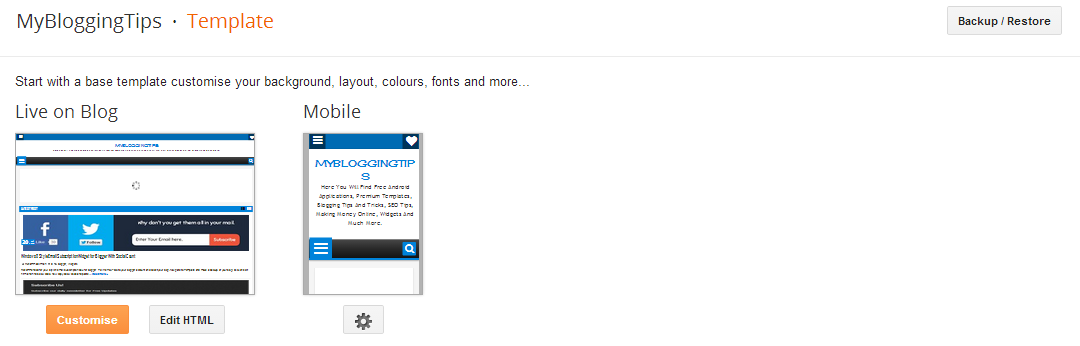






Nice blog useful for those who dont know anything about how to create a blog site using blogger platform ....I am here to share my experience about how do i build my business blog site using wordpress cms with the help of providers like TheWebPole.com first i choose domain name for my blog site and registered it with them for reasonable cost .Then i signed up for an wordpress blog hosting service to create a professional blog site and also host it online ...WordPress Hosting from the above provider keeps our site running smoothly, even when our latest post goes viral, by automatically spreading traffic spikes across multiple servers. Plus, their advanced performance and security means our site is lightning-fast and our visitors are safe.
ReplyDelete